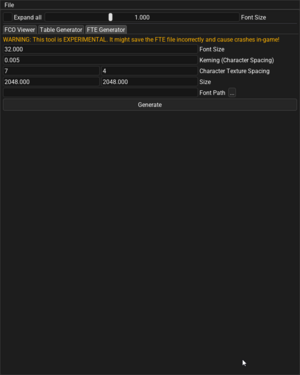How to use Converse
This guide will explain some features of Converse, and how you can use it to edit text in Font Converse files.
Explanation of the format
Sonic Unleashed and Sonic Generations both use the fco/fte format to store and display text. One thing to note is that unfortunately fco files do NOT store plain text. Because of how Sonic Team handled fco files in Sonic Unleashed, it means that all fco files in that game require Translation Tables to be created, as the fco files only store IDs to the textures in an fte file. Fortunately it is easy to do and can be shared around as a file.
Font Converse (.fco)
Font Converse files contain all the "text" that a specific situation might require, these lines are stored in a hierarchical structure with Groups and Cells, Groups are like folders for Cells, they are used by the game to access a certain situation's lines, while Cells contain the actual lines of "text" and their in-game properties.
Font Texture (.fte)
Font Texture files contain all the coordinates of icons and font sprites that a Font Converse file can use. These are usually stored alongside the fco file in Sonic Unleashed, but in Sonic Generations they are stored in a universal archive.
How to use the interface
The Converse tool is divided in 3 parts, the FCO Editor, the Table Generator, and the FTE Generator
FCO Viewer
The FCO Viewer is the main window of this tool, and it allows you to edit the Groups and Cells of the .fco file. On the left are the groups, and on the right are the cells inside of the group that is currently selected. You can edit the cell's alignment (which can be Left, Center, Right, or Justified), the main color (which, if it is pure black, the editor will view it as white instead like in the picture), and Highlights, which will change the color based on the character start index. To modify text, you must have a Translation Table open.
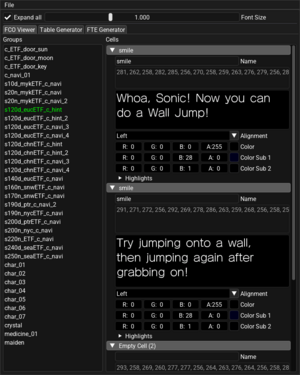
Table Generator
The Table Generator window is the main way of creating Translation Tables so that you can edit fco "text". The generator requires for an fco and fte file to be already open, and you can either import, create, or save translation tables to a json file. You should always try to map all the characters before going back into the FCO Viewer window, as it can cause issues. You can quickly go to the next line by pressing TAB while typing inside of an input box.
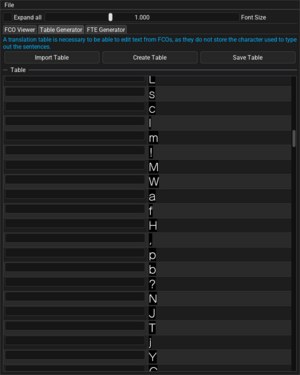
FTE Generator
The FTE Generator is an experimental tool that allows you to rebake the font's texture atlas with a higher resolution one with any font that it can load. This tool is very unfinished at the moment of writing this page, so expect it to fail.